-
Behaviour Scoring
-
- 1. Anxious in unfamiliar situations
- 2. Fear Of Noises
- 3. Fear of Novel Objects
- 4. Fear of Underfootings
- 5. Fear of Dogs
- 6. Fear of Stairs
- 7. Fear of Traffic
- 8. Separation Anxiety
- 9. Hyper-Attachment
- 10. Fear Of Strangers
- 11. Body Handling Concern
- 12. Retreats When Reached For
- 13. Harness Handle On Back Sensitivity
- 14. Avoidance Of Blowing Fan
- 15. Body Sensitivity To Object Contact
- 16. Anxious About Riding In Vehicles
- 17. Inhibited or passively avoidant when exposed to potentially stressful situations
- 18. Activated when exposed to potentially stressful situations
- 19. Excitable
- 20. Slow To Return To Productive Emotional State
- 21. Fidgety When Handler Is Idle
- 22. Fear On Elevated Areas, Drop-Offs Etc.
- 23. Barks Persistently
- 24. High Energy Level
- 25. Lacks Focus
- 26. Movement Excites
- 27. Chasing Animals
- 28. Dog Distraction
- 29. Sniffing
- 30. Scavenges
- 31. Inappropriate Behavior Around The Home
- 32. Lacks Initiative
- 33. Not Willing
- 34. Resource Guarding Toward People
- 35. Aggression Toward Strangers
- 36. Aggression Toward Dogs
- 37. Resource Guarding Toward Dogs Or Other Pets
- 38. Inappropriate Elimination While Working En Route
- 39. Socially Inappropriate Behavior With People
- 40. Inconsistent
- 41. Handler/Dog Team
- 42. Relationship Skills
- 43. Comparison 9 To 1 Score
- 44. Socially Inappropriate Behavior With Dogs
- 45. Thunder Reaction Prior To, During Or Immediately After A Thunderstorm
- 46. Kennels Poorly
- 47. Working Speed
- 48. Gait When Moving Out
- 49. Housebreaking Problems
- 50. Innate Desire To Work
- 51. Avoidance Of Exhaust From Vehicles
- Show all articles ( 36 ) Collapse Articles
-
-
-
Practice Videos
-
Behavior Testing
-
Database User Manual
-
-
-
- Adding a New Dog (using Manage Your Dog’s Data, MyDogs)
- Alerts
- BCL, Behavior Checklist
- Elbow Quick, Add new
- Estrus & Whelps
- Eye Quick
- Genetic Test Panel
- Genetic Test Quick
- Health Diagnoses Add/Edit
- Health History Report
- Health Normals, Add new
- Heart Quick
- Hip BVA, Add new
- Hip FCI, Add new
- Hip OFA, Add new
- Hip Penn Hip, Add new
- Photos PDFs etc.
- Private Notes
- Procedures, Add new
- Reminders
- Share my dog data to another organization
- Skin Quick
- Status History
- Weight - Entering a dog's weight
- ADI Public Access Test
- Hip Vezzoni, Add new
- Status Detail
- Edit or Change Call Name / Pedigree Name / Owner ID
- Add New Microchip / Delete Incorrect Microchip
- End Reasons
- Juvenile Estrus
- Communications Activities
- Incidents
- Show all articles ( 18 ) Collapse Articles
-
- Articles coming soon
-
-
-
-
- Alternate Therapy/Rehab
- Diagnostic Imaging, Add new / Edit or Delete
- Diet
- Elbow Quick, Add new / Edit or Delete
- Estrus & Whelps, Add new
- Eye Quick, Add new / Edit or Delete
- Genetic Test Quick, Add new / Edit or Delete
- Health Diagnoses, Add new / Edit (Update) or Delete
- Health History Report, Generate a PDF
- Health Normals
- Health Screening List
- Hip OFA Add new / Edit or Delete
- Hip Penn Hip Add new / Edit or Delete
- Hospitalization, Add new
- Kennel Tasks, Add new / Edit or Delete
- Lab, Add new / Edit or Delete
- Photos, PDFs, etc., Add new
- Reminders Add new / Edit or Delete
- Rx, Add new / Edit or Delete
- Semen Cryo, Add new / Edit or Delete
- Skin Quick Add new / Edit or Delete
- SOAP, Add new / Edit or Delete
- Status History
- Supplies Used, Add new / Edit or Delete
- Surgery, Add new
- Treatments Add new / Edit or Delete
- Vaccines Add new / Edit or Delete
- Weight and BCS Body Condition Score - Add new / Edit or Delete
- Hip Vezzoni, Add new
- Show all articles ( 14 ) Collapse Articles
-
-
-
-
Early Socialization
-
- Video - Coat Desensitization
- Video - Novel Objects
- Video - Trolley Ride with Mom
- Early Puppy Socialization - Novel Objects video
- Early Puppy Socialization – Novel Sounds video
- Early Puppy Socialization – Introducing New Environments video
- Early Puppy Socialization – Motor Development, Balance, Coordination, Proprioception video
- Early Puppy Socialization – Passive Environmental Enrichment in the Den video
- Early Puppy Socialization – Stairs
-
-
Genetic Selection & Inbreeding
-
- What are EBVs and how do they help?
- How EBVs are calculated
- What is needed to calculate EBVs and EBV accuracy?
- Using EBVs effectively
- Selection index
- Why are EBVs different for littermates?
- Presentation Recording: Improving behavior using EBVs
- Presentation Recording: Using EBVs successfully
- Presentation Recording - Improving health using EBVs
-
Webinars
-
Reproduction
-
Organization Management
Genetic Test Panel
The IWDR allows you to input test result data for entire genetic panels, rather than just single genetic tests (although single tests can still be entered – see Genetic Test Quick).
Note: You will only see genetic test panels appropriate for your dog’s breed. If your genetic test does not appear, or an item within the test does not appear, please submit a support ticket indicating which test/item is missing, and what website we can use to find the specific test information required to add it to the IWDR.
Scroll to the bottom of this page for a video walkthrough!
How to add Genetic Test Panel information into the IWDR
- Navigate to your MyDogs area and search for your dog.
- Expand your dog’s details and find the “Genetic test panel” tab
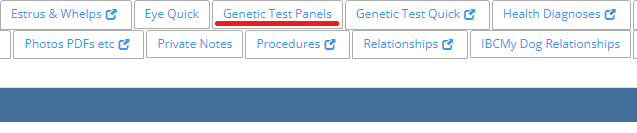
3. Click “Inline add”
4. Click “Select” under the box in the “What” column. This opens up a new window which allows you to search through all possible genetic test panels for your dog’s breed. Find the panel and click on its name to select it.
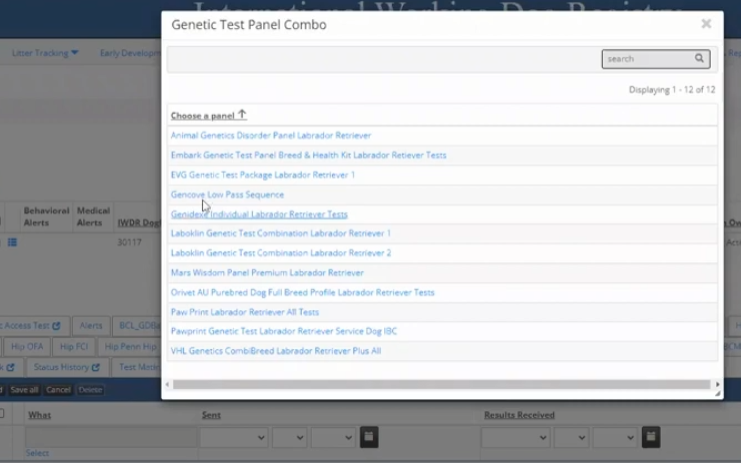
5. Enter the Sent date (more info on this below). Click on the black calendar icon beside the date field to select the correct date, or, set it to today’s date.
6. Save the record by clicking the checkmark on the left. You should see this confirmation pop-up:
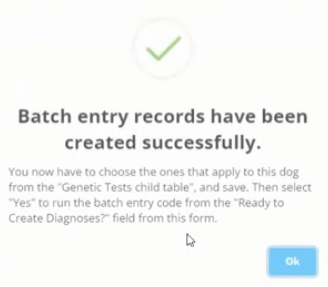
7. The database will then generate a list of records depending on the genetic test panel you chose. Click on the yellow button under the “Genetic test panel” tab.

8. This opens up a list of all possible results from the genetic test panel you chose. They are colour-coded for convenience (green = clear/low risk; yellow = carrier/moderate risk; red = “affected”/high risk), To update your dog’s panel results, edit the appropriate item and then click the checkbox to select the result:
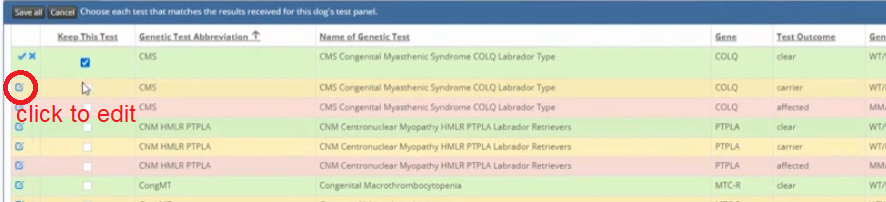
You may update multiple items at once by editing the row and then selecting the checkbox. When you’re done, make sure to click “Save all” so you don’t lose your progress. You do not need to enter all results at once. Additionally, you can only choose one result per test item.
9. Once you’ve finished entering your test results, go back to the Genetic Test Panel tab in MyDogs (or click the yellow button again to close your panel). Edit the panel, review your sent/received dates as required. Then, under the “Ready to Create Diagnoses” column, click choose “Yes” and save (check mark on the left).
10. Once you save the record, the database will generate Diagnoses and a Procedure for your dog based on the genetic test panel results.
Important: The database runs a script each night to update the genetic results of your dog’s progeny based on the genetic test panel data. If you make an error in your genetic test panel data, please contact us ASAP so we can fix it and prevent the database from incorrectly altering your dog’s progeny data.
How to use the Sent and Received dates
The genetic panel entry allows you to record 2 dates: sent and received. You can use one or both of these dates to track your genetic test panel process.
The “Sent” date can be used to indicate that a test has been ordered (or samples have been sent away), but results have not come back yet.
The “Received” date can be used to indicate when results have returned.
If you don’t need to track both of these dates, just enter a date in the “Sent” field (e.g. today’s date) so you can complete the process.
