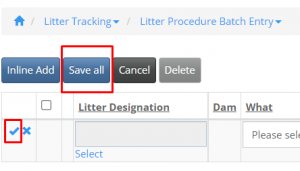Litter Care Items add/edit and Litter Procedure Batch Entry
Litter Tracking
Litter Care Items add/edit lists and Litter Procedure Batch Entry
After a litter is born, the journey begins of tracking the puppy’s medical and behavior history.
There are many general routine procedures that every puppy in a litter will receive, from their neonate days and into their early weeks as a litter, that will be the same for all the puppies in the litter. To help minimize the work involved in adding multiple entries of the same procedures to each puppy individually, especially with a larger litter; IWDR has created a ‘batch entry’ function as a way that the user can enter these same procedures to every puppy’s file (within the same litter) and all at the same time.
To do this, users must first create customized [Litter Care Items add/edit] batches which include a list of procedures that every puppy in a litter are going to receive as a group.
Any procedures, (such as exams, vaccines, deworming, microchip implant, etc.) at each stage of development, can be processed as a group to all the puppies in a litter, rather than adding individually to each puppy’s file; saving the user time, especially with larger litters.
Before being able to enter/assign a batch entry for a litter, you must first create the batches you will need. Once the batch lists are created, they are there for you to use moving forward with current and future litters.
These lists are customizable, meaning the user can add one or more procedures. The user can also select which puppies in the litter get the full batch of procedures, for example if a puppy after having an exam is not well enough to receive a vaccine, the userr can omit this puppy from receiving the batch entry but still allow the batch entry on the rest of the litter.
Let’s get started!
(If you have already created your litter care items, skip to Part 2 of this guide.)
Part 1. Create customized [Litter Care Items add/edit] batches
First, as mentioned before the user can add a batch entry to a litter, they must create the batches or list of procedures. They are able to create many batch lists in advance and they can be used for future litters, so only have to be created once.
There are a couple of options in the menu that the user can use to create these. Follow the steps below to begin…
1. First select the [Litter Care Items add/edit] from one of the following locations:
1. a. Select the [Litter Care Items add/edit] Quick link tab from the home menu
1. b. Select the [Vet] Menu from the main menu at top of the page, select [Litter Care Items add/edit] from the drop-down menu.
1. c. Select the [Admin] Menu from the main menu at top of the page, select [Manage Our Lists] from the drop-down menu, and then select [Litter Care Items add/edit] from the drop-down menu.
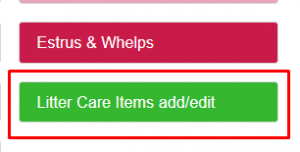 OR
OR 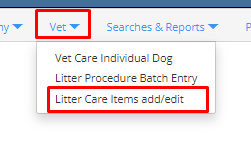 OR
OR 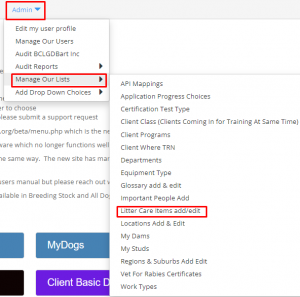
2. Select [Add new]
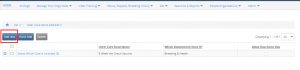
3. In the next window, select [Litter Care Description] – you can enter whatever description/title for the batch you would like to help you know what it is. An example would be ‘8 week exam and vaccine’ or ‘ 12 wk exam and vaccine’ or ‘Dewormer’
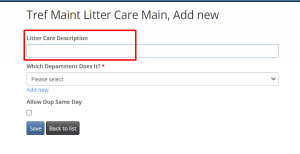
4. In the next field in this window, enter [Which Department Does It]. If you have not entered a department previously, you will need to select [Add new] in blue under the field. If you wish to allow for duplicate entries on the same day, you can do so by clicking on the box below the department selection. You may add as many ‘batches’ as you wish, the next step will allow you to add individual procedures to include in each description. CLICK SAVE.
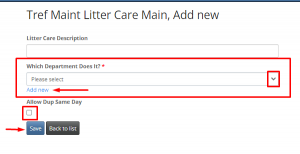
4.a. If you need to add a new department, after selecting [Add new], fill in the fields in the pop-up window to add organization departments to the list. They then will appear in the drop-down menu for you to select in the previous step.
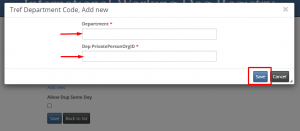
5. After clicking save at the end of step 4, you will need to select the procedures/treatments you wish to add into each list. You can add as many Litter Care Descriptions as you need.
The ‘Litter Care Descriptions’ you just entered will now appear in a list on the [Litter Care Items add/edit] page.
Click on [Select Which Care Is Included] in the line you wish to add procedures. Click [Add new].
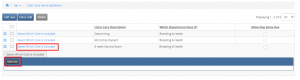
6. Here, you will be able to select the [Category] from the drop-down menu.
6.a. Then [What Done] based on the category selected.
6.b. Add any specific notes you wish to add, you can go in and edit on individual records later if needed.
6.c. Add Number of days due again. This will generate a reminder on the puppy’s records. This is beneficial for vaccine reminders.
6.d. Click [Save] in blue at bottom of page.
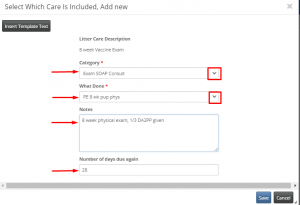
7. Each of the procedures added will then appear in the list under [Select Which Care Is Included].
**You can add one or multiple procedures to each batch as needed.
An example of a Litter Care Description could look like this:
“8wk 1st vaccine and exam” litter batch may include:
- 8week PE (Physical exam)
- DHPP
- Parasite control (Interceptor)
- Nail trim
8. Once the batches are created, you are ready to Add Litter Batch Entry to a litter’s file. To do that, scroll to number 10 below or visit the article (link to be added) “Adding a Litter Procedure Batch Entry”
9. You can edit (add or delete) any part or all of the batch later on if needed.
9.a. To edit, click on [Edit] – the pencil icon – of the line you wish to edit, a pop-up window will appear which you can then edit any part of the procedure data.
TO EDIT: ![]()
9.b. To delete a full batch entry, Select the batch you wish to delete by clicking on the box to the left of the batch description. This will activate the [Delete] button. Click delete. Confirm you wish to delete by clicking OK. To delete a procedure within a batch, click the batch by clicking [Select Which Care is Included]. Click the box to the left of the procedure you wish to delete. This will activate the [Delete] button. Click delete. Confirm you wish to delete by clicking OK.
TO DELETE: 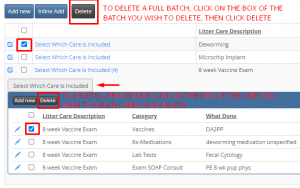
Part 2: Add a [Litter Procedure Batch Entry] to a litter
Now that you have created your litter care lists of procedures for each batch, you can now add a [Litter Procedure Batch Entry] to a litter.
Follow the steps below on how to enter a litter procedure batch entry on each puppy’s file in the litter. You will need to know the Litter Designation to have all the puppies in that litter assigned the batch entry.
- Under the main menu select [Litter Tracking], then select [Litter Procedure Batch Entry] from the drop-down menu OR Select the [Litter Care Batch Entry] quick link on the home page.
![]() or
or 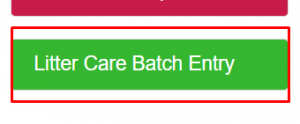
b. Select Inline Add
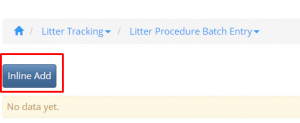
c. Select the [Litter Designation] by clicking the word [Select] under the field. Choose from the list which litter you wish to enter the batch for.
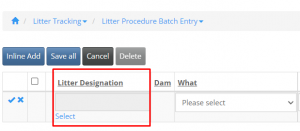
d. Enter the date the procedures in the batch were done
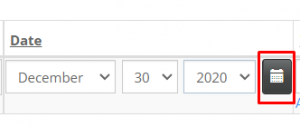
e. Choose [What] batch of procedures are being done from the drop-down menu. If these are already entered, they will be shown in the list. If you do not see what you are looking for you must go to Admin and create the batch entry.
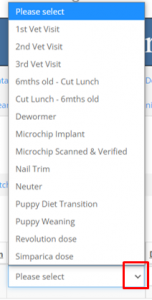
f. Enter [Who Did It]
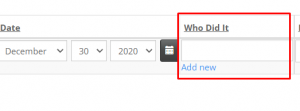
g. Select [Yes] under [Ready to Run Code].
If you are not ready to run the code yet select [No].
The code will not run yet if [No] is selected and therefore the batches will not transfer to the litter at this time. When you are ready to run the code, come back to this line and select [Yes]. This way you can add the batches ahead of schedule and just switch to [Yes], to run the code once the procedures are completed.
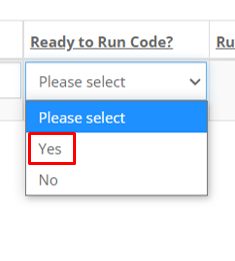
h. You can enter as many batches as required. Once done entering all the batches you want to add, either click on [Save All] or click the check mark to the left in each row you want to save and IWDR will create records for all of the selected procedures for each litter selected.