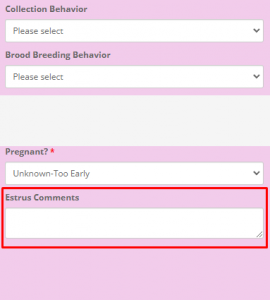Add a New Estrus
Enter all estrus cycles on your broods, whether the brood is being bred this heat or not. IWDR will be calculating the next estrus due date based on the most recent estrus and the calculated estrus intervals.
- IBC: Please alert the IBC Breeding Administrator immediately as soon as each IBC brood starts her estrus cycle so that searching for a good stud match can begin.
To enter a ‘New Estrus’ follow these steps.
> 1. Go to the [Estrus & Whelps] Quick Link on the Home Page or alternately you can select the [Estrus, Puppies, Breeding Colony] tab, and then select Enter New Estrus & Whelp on the main menu.
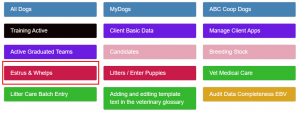 OR
OR 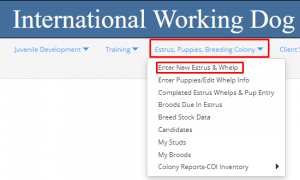
> 2. Select [Add New]
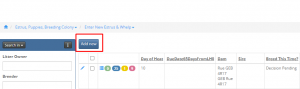
> 3. This will bring you to the Estrus, Add New screen.
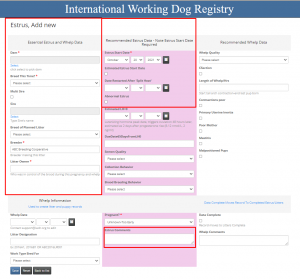
The first step here will be to select which Dam you are wanting to add the New Estrus information to.
To select a Dam, do the following…
- >> Press [Select] found in blue under the [Dam*] box.
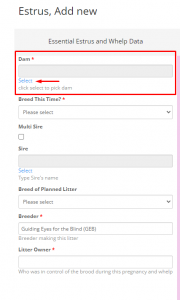
- >> Enter name of Dam in the search box and press magnifying glass icon to search.
![]()
- >> Select the Dam from the list. Her name will appear in the search box automatically, press the magnifying glass icon again to complete selection.
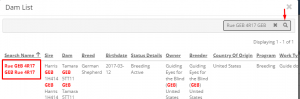
Step 4. Enter the rest of the details for this estrus.
The Dam you selected will now appear in the [Dam] box
a. Select the [Breed This Time] decision from the drop down menu.
>> IBC: Enter [Yes Breed] for unless ABC Administration has coordinated a skip season. In that event, enter corresponding value i.e. [No Litter Not Needed or No Administrative/Logistics]
b. Select [Sire]. To do this follow the same instructions as selecting the Dam.
> IMPORTANT NOTE: Please enter the sire selected as soon as possible after confirming availability. This helps IBC to ensure accuracy of each Sire’s availability when sharing between schools.
>> If the sire is not in IWDR, you will need to enter the sire in the database using Add New in either All Dogs or My Dogs. Using My Dogs if your organization owns the sire allows you to enter additional information about the sire than if you use All Dogs. If you do not own the sire, you must use All Dogs. Please do a thorough search and check with the owner to ensure he is not in the system to prevent duplicate records.
>>> If you are planning a [Multi Sire] litter – leave this blank for now, check the box under [Multi Sire], which is just above the [Sire] selection field.
c. Select Breed of Planned Litter. Once you have selected and know the breed of the Sire, you can select the [Breed of Planned Litter]. If you don’t know the sire / breed at this time, you can come back and enter later.
d. Select Breeder (Breeder making this litter) by entering the name of the breeder. When starting to type their name, a list will appear of any matches and then you will just need to select the correct match from the list.
>> For all IBC breeding’s, always enter the Breeder as [ABC (EBC Or OBC) Breeding Cooperative].
>> If sending chilled semen or other time-sensitive coordinates, please populate the Notes field with pertinent contact information as show below.
e. Last, Select the Litter Owner. This will be the school in control of the brood during this pregnancy and whelp.
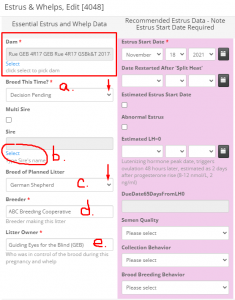
5. Next enter the [Estrus Start Date] using calendar icon to select; or using the individual drop down menus for day, month, and year.
a. If you are unsure of the exact Start date, use a date you believe it could be (as close as possible) and click the [Estimated Estrus Start Date] box.
b. If you believe this is a split heat, enter the above Start date as usual, and follow up by entering the [Date Restarted After ‘Split Date’]
c. If the estrus was abnormal; check the box [Abnormal Estrus]
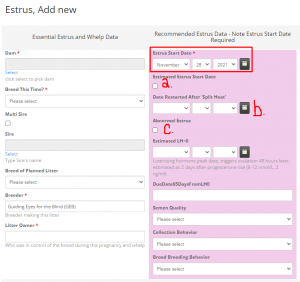
Additional Notes:
>>> [Estrus Comments] – This is where if you have any additional comments about the estrus (i.e. behaviors seen, etc.) that you wish to note and track for future seasons, you can enter them here.
>>> [Estrus Comments] If sending chilled semen or other time-sensitive coordinates, please populate the Estrus Comments field with pertinent contact information.