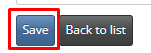How Can We Help?
-
1 - Introduction
- 1.1 - IWDR Mission
- 1.2 - What Advantage does IWDR provide?
- 1.3 - Data Types
- 1.4 - Data Management
- 1.5 - Data Extraction
- 1.6 - Tools to improve the genetic quality of your dogs (EBVs) and maintain genetic diversity (COI)
- 1.7 - Who can use it
- 1.8 - Subscription Fees
- 1.9 - Terms of Use Agreement
- 1.10 - Technical Information
- 1.11 - IWDR Support / Reporting Problems
-
2 - Getting Started
-
3 - Tutorials
- Articles coming soon
-
4 - All Dogs
-
5 - Manage Your Dogs Data
-
- Articles coming soon
-
- Articles coming soon
-
- Articles coming soon
-
-
- Articles coming soon
-
- Articles coming soon
-
-
- Articles coming soon
-
-
6 - Estrus, Puppies, Breeding Colony
-
- Articles coming soon
-
- Articles coming soon
-
- Articles coming soon
-
- Articles coming soon
-
- Articles coming soon
-
- Articles coming soon
-
-
- Articles coming soon
-
- Articles coming soon
-
- Articles coming soon
-
- Articles coming soon
-
-
- Articles coming soon
-
7 - Vet
-
- Articles coming soon
-
- Articles coming soon
-
- Articles coming soon
-
-
8 - Litter Tracking
-
9 - Early Development
-
- Articles coming soon
-
- Articles coming soon
-
-
10 - Juvenile Development
-
11 - Training
-
12 - Client Services
-
- Articles coming soon
-
- Articles coming soon
-
- Articles coming soon
-
- Articles coming soon
-
- Articles coming soon
-
- Articles coming soon
-
13 - Searches & Reports
-
- Articles coming soon
-
- Articles coming soon
-
- Articles coming soon
-
- Articles coming soon
-
- Articles coming soon
-
- Articles coming soon
-
- Articles coming soon
-
- Articles coming soon
-
- Articles coming soon
-
- Articles coming soon
-
- Articles coming soon
-
- Articles coming soon
-
-
- Articles coming soon
-
-
-
14 - People and Organizations
-
15 - Admin
-
- Articles coming soon
-
- Articles coming soon
-
- Articles coming soon
-
- Articles coming soon
-
transferred
- 15.2 - Managing Our Users
- 2.5 - Preventing Duplicates
- 2.6 - The Three Locations to Enter Dogs
- 2.7 - General Functions
- 2.4 - Importance of Data Accuracy
- 2.3 - Data Migration
- 2.7 - API Data Updates
- 2.2 - Resources and training
- 2.1 - Submit a request to enroll in IWDR
- 1.1 - IWDR Mission
- 1.3 - Data Types
- 1.4 - Data Management
- 1.5 - Data Extraction
- 1.6 - Tools to improve the genetic quality of your dogs (EBVs) and maintain genetic diversity (COI)
- 1.7 - Who can use it
- 1.8 - Subscription Fees
- 1.10 - Technical Information
- 1.11 - IWDR Support / Reporting Problems
- 1.9 - Terms of Use Agreement
- 1.2 - What Advantage does IWDR provide?
- 4.2 – Entering Ancestors
- 4.1 - All Dogs - Search for a Dog
- 4.0 - All Dogs
- 4.3 – All Dogs, Add New Dog
- 6.1.1 – Enter New Estrus
- 6.1.2 - Estrus Details, Breeding details
- 6.1.3 - Enter Multi Sire Litter
- 6.1.4 - Enter New Whelp
- 6.1.5 - Litter Designation
- 6.2.1 - Add New Puppy using Enter Puppies/Edit Whelp Info
- 8.3 - Chart Neonates
- 8.2 - Litter Procedure Batch Entry
- 15.1 - Edit my user profile
- 14.4 - Public People & Orgs
- 14 - People/Organizations
- 14.1 - Relationships
- 11.1.1 - Training Active, Team Progress Reports
- 11.1 - Training Active, Edit
- 14.2 - Breeders List
- 14.3 - My People
- 11.2 - Chart Training
- 10.3 - Chart Puppies By Region
- 10.2 - Puppy Program Stats
- 11.1.2 - Training Active, Equipment Add New
- 12 - Client Services - Client Basic Info Add & Edit
- Show all articles ( 30 ) Collapse Articles
12 – Client Services – Client Basic Info Add & Edit
The Client Services Menu can be reached by clicking on the Client Services tab in the main menu.
![]()
To Add a new client – go to [Client Basic Info Add & Edit].
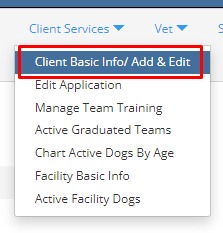
Click ADD NEW button. Check if client is in data base by entering name in Client – Partner. If no options are given. Proceed to [Add new] button. DO NOT ADD DUPLICATES.
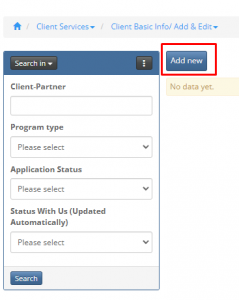
Enter Client Basic Information. Any field that has a red ‘asterix’ (*) beside it, is a required field.
Client- Partner, Program Type, DOB, Gender, Country of Citizenship, Date started with us are all required fields.
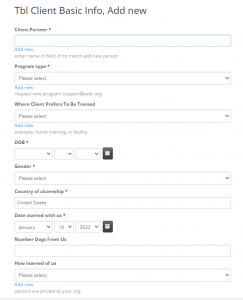
If Client is New, click on Add New under the Client-Partner field.
The Last Name and Country are only required fields. Please check with your State and Country requirements for privacy before adding more information. If permissible where you reside, you may add as much detail as needed in the indicated fields.
Click Save once entry is complete.
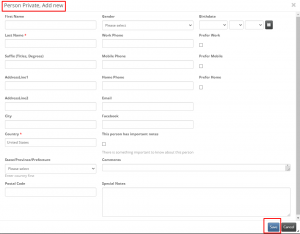
The country of citizenship will auto-fill to be the same country that your organization is in. It can be changed.
Scroll down to fill out the following sections…
Add Follow-up Support (Add Aftercare region, Staff assigned to aftercare, limitations imposed)
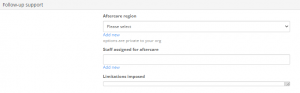
Add Demographics (Add if a veteran, a child, race/ethnicity)

Add Communication (Preferences on how to communicate with)
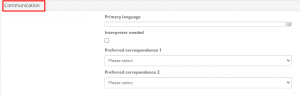
Add Alerts (Add things such as allergies)
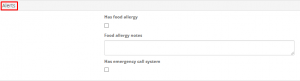
General Notes (Add any additional notes needed)
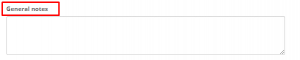
SAVE (Once all the details are completed save your entry)